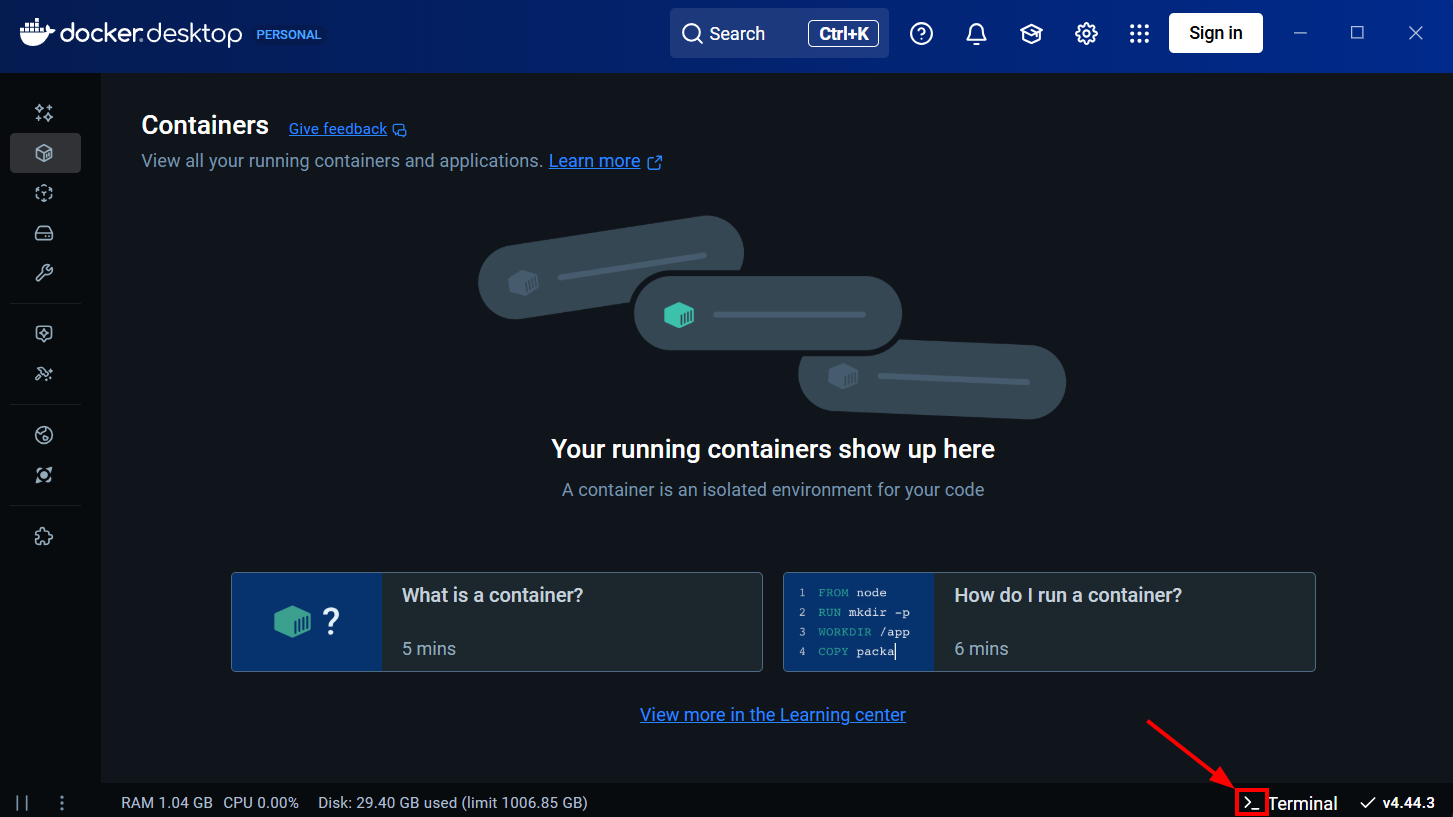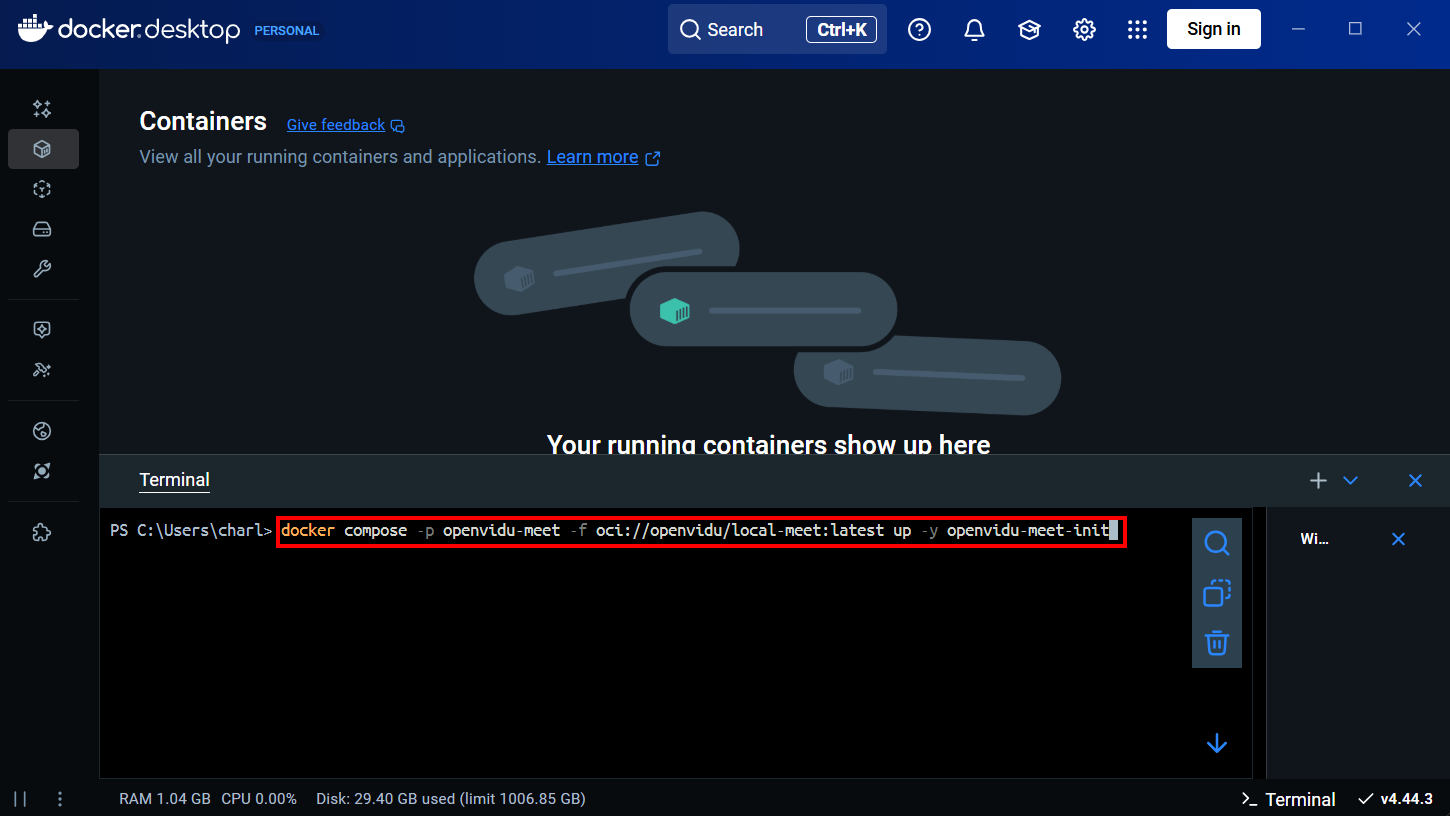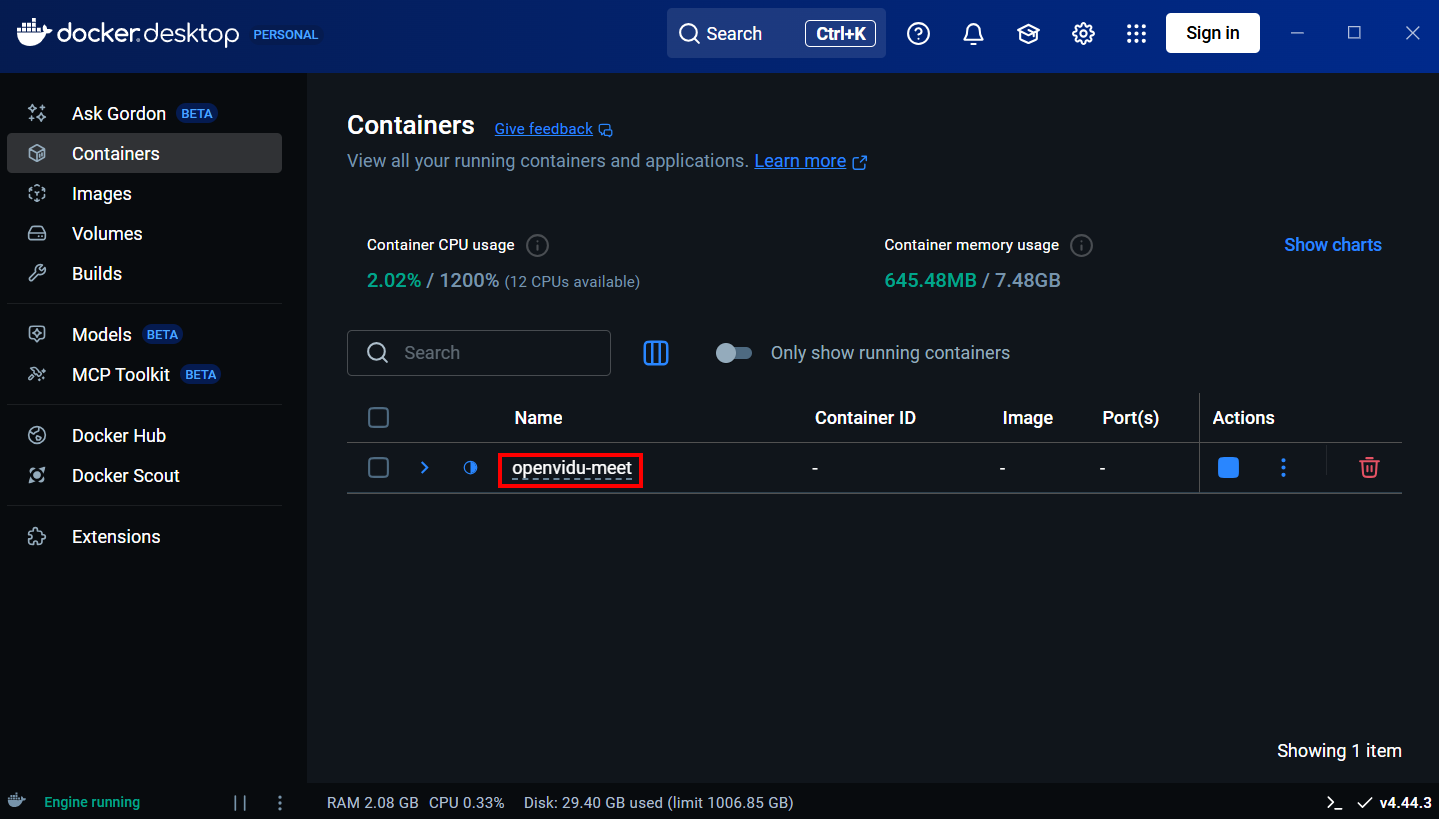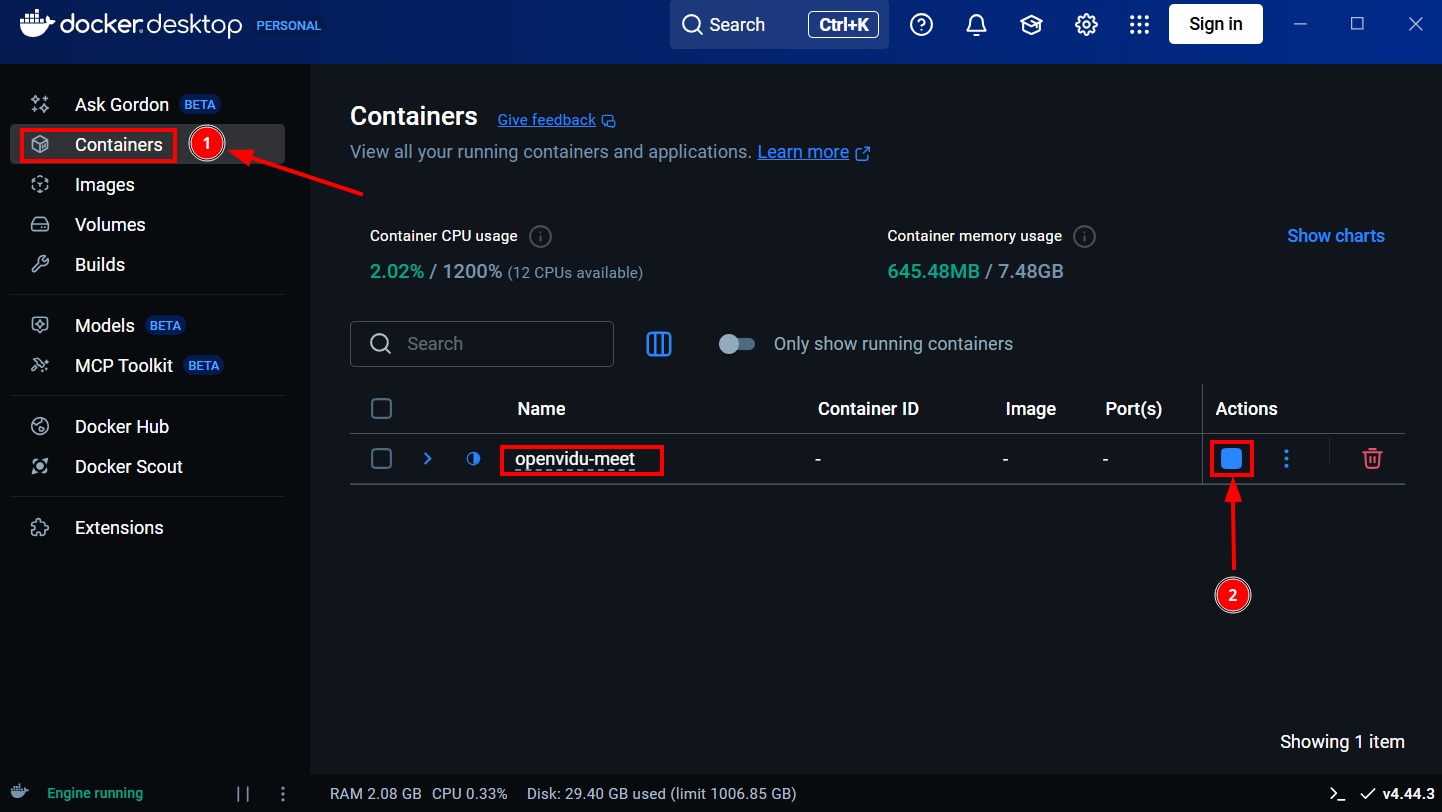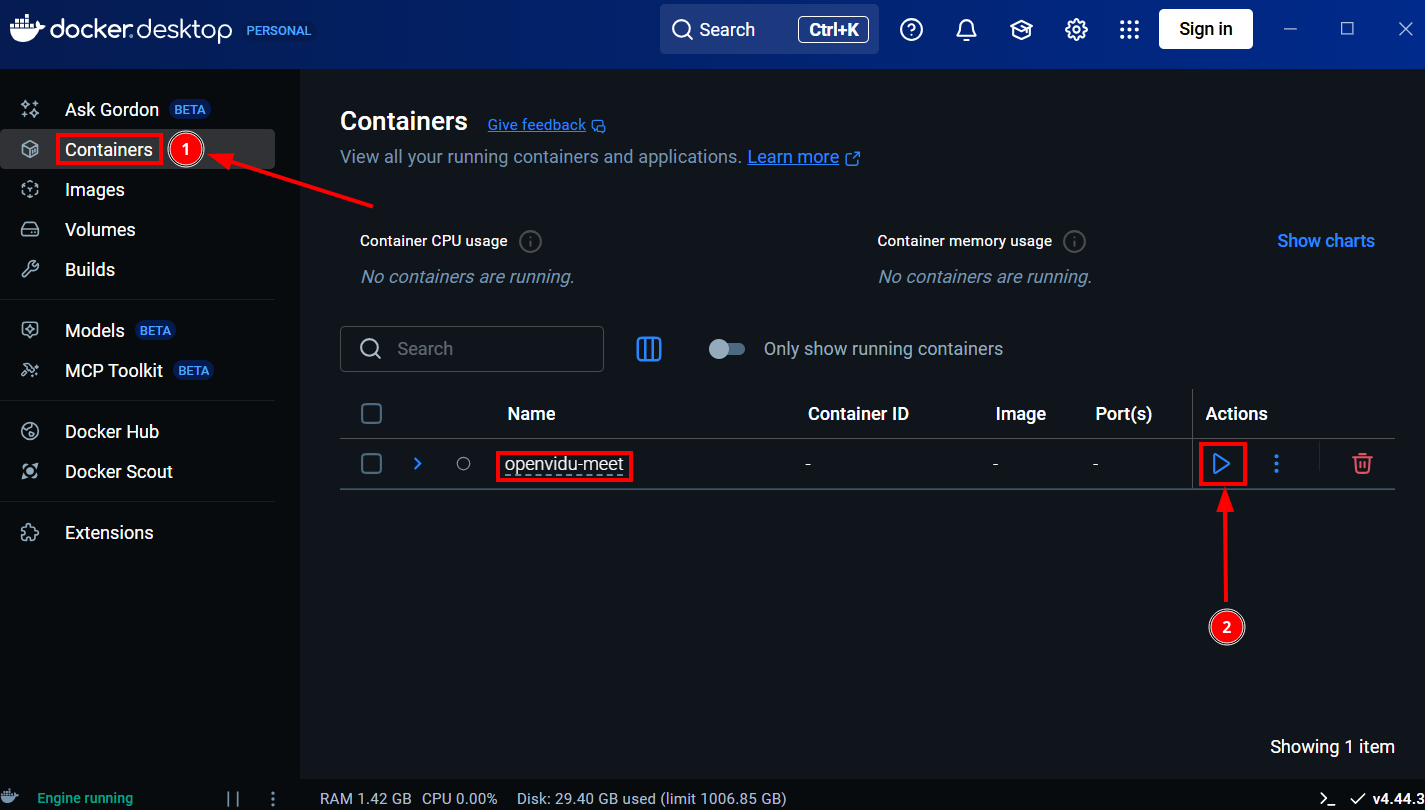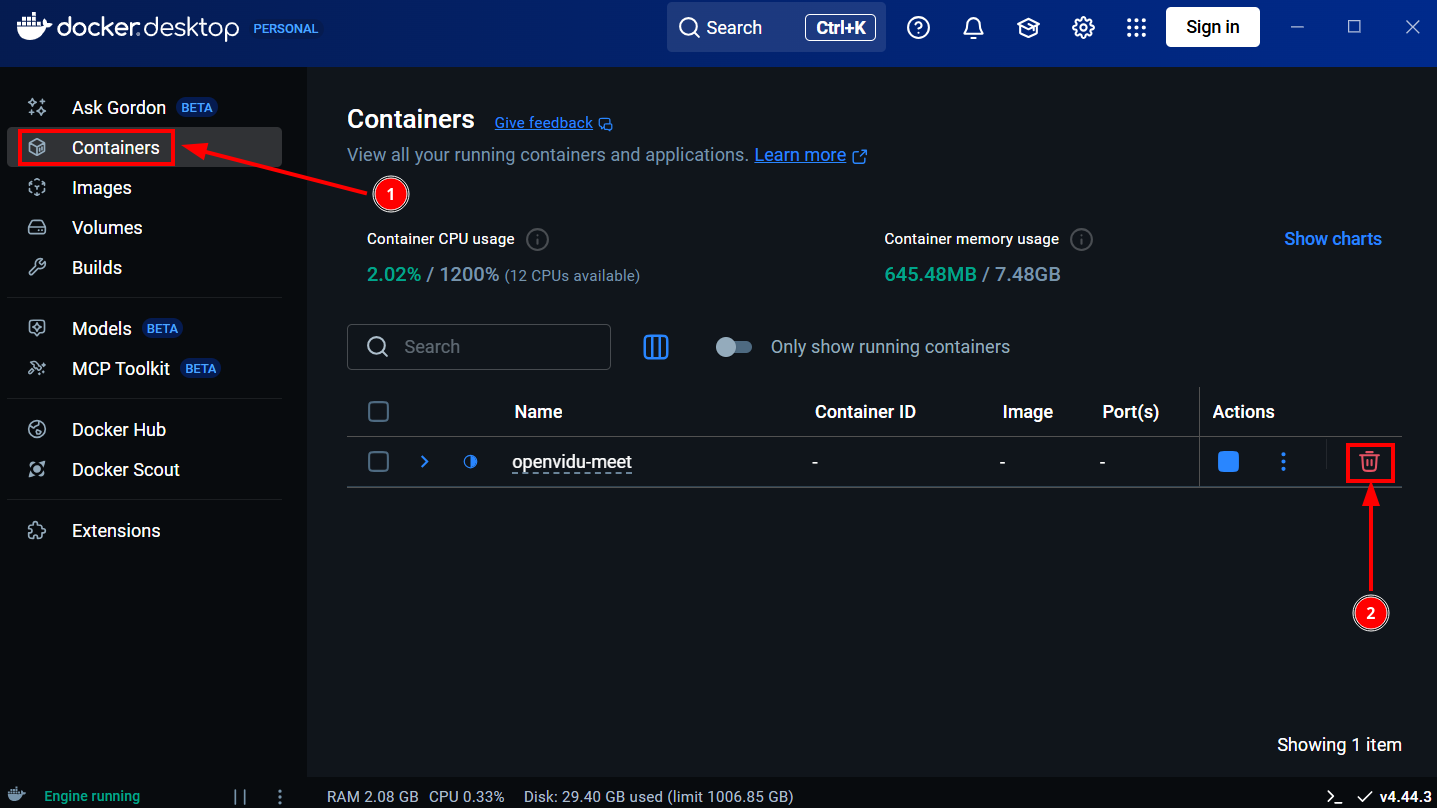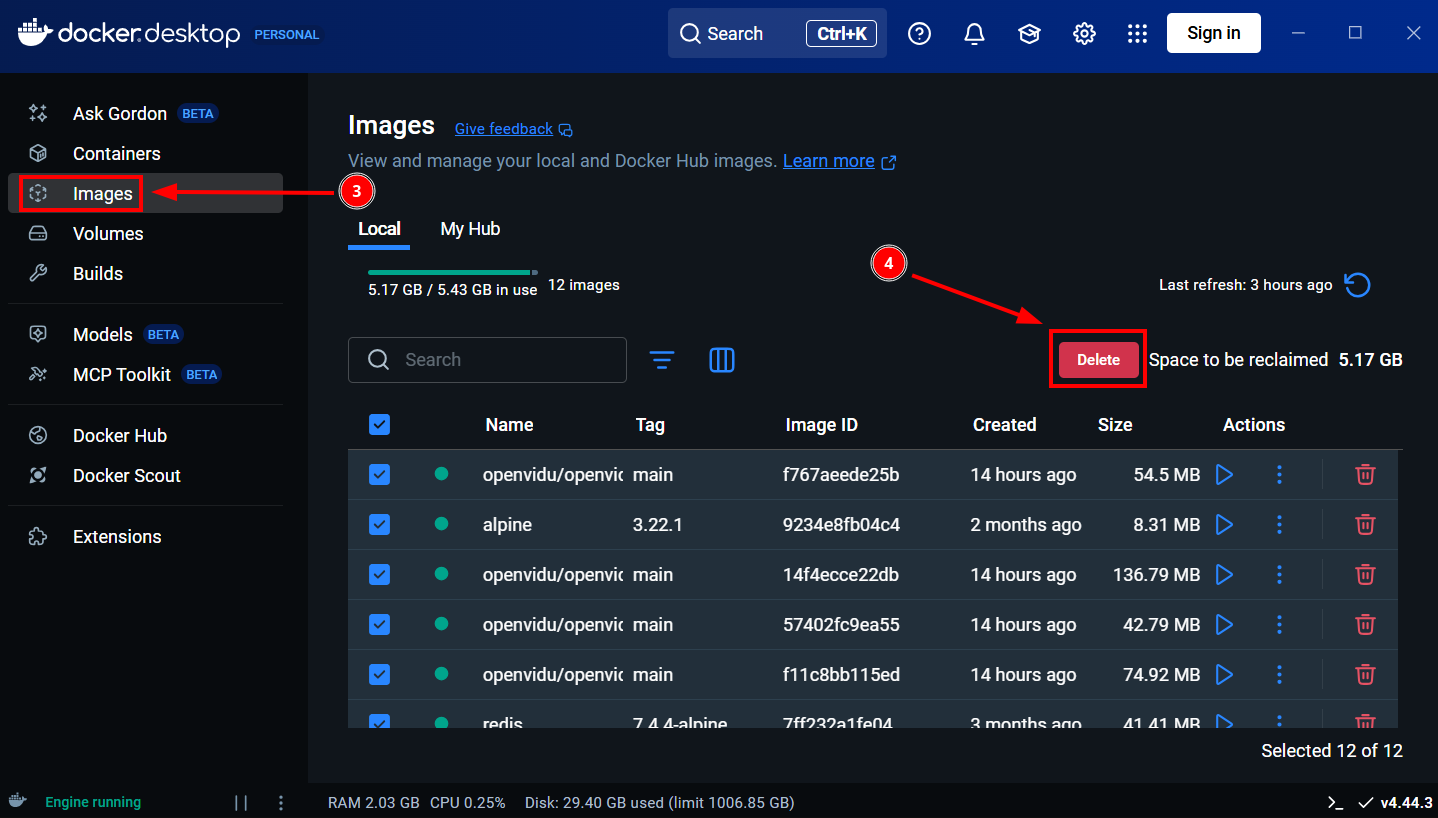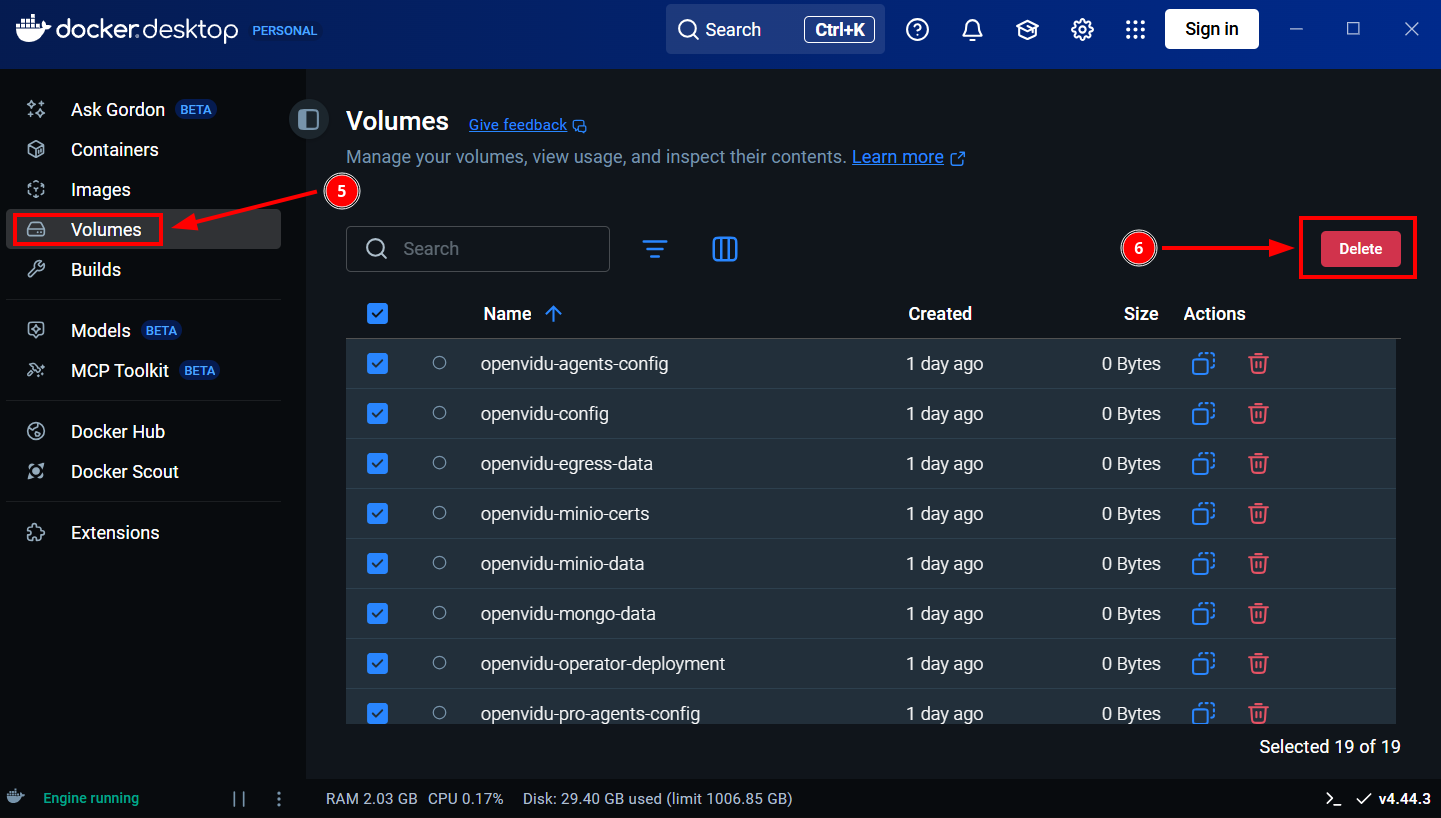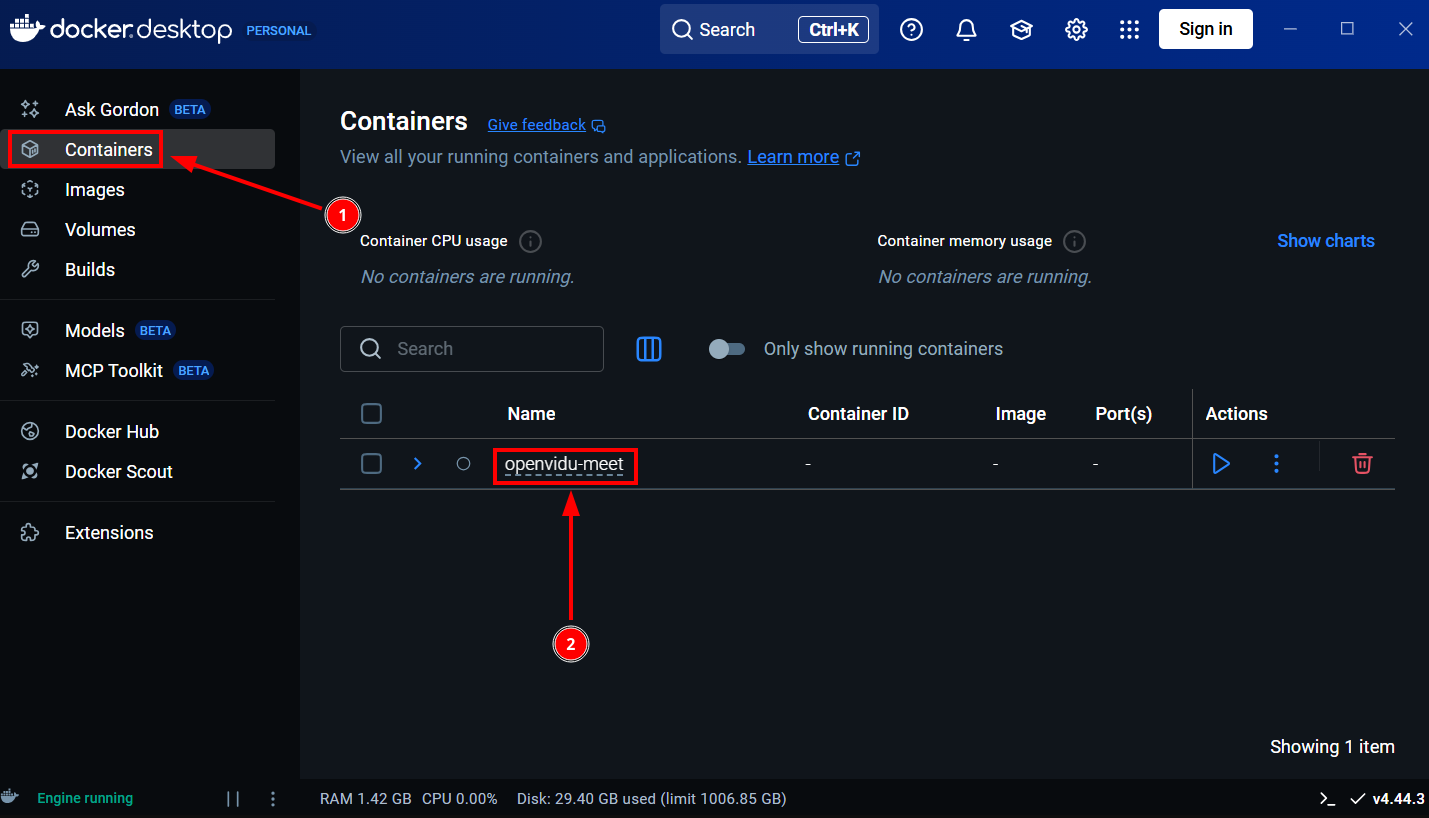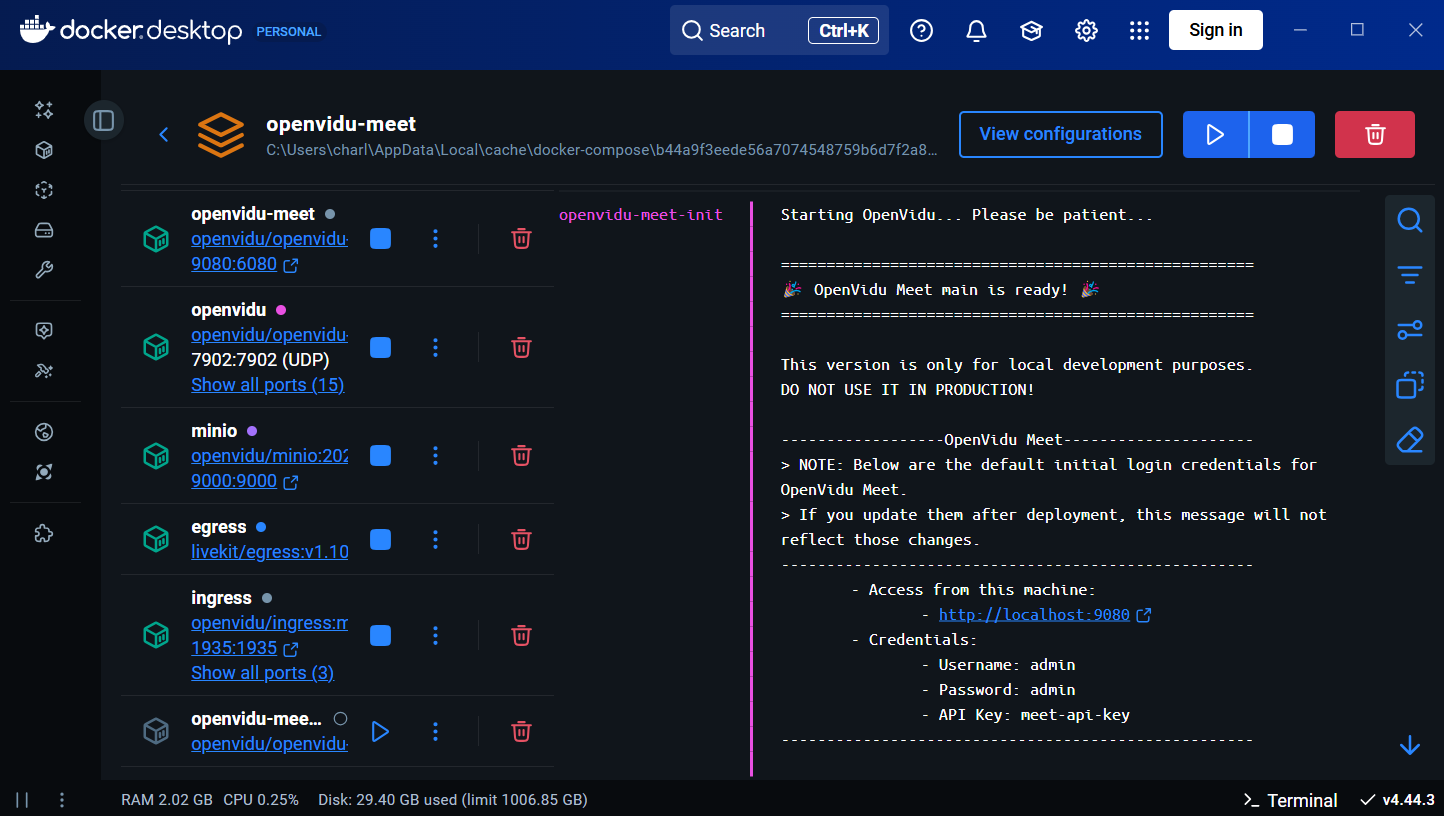Try OpenVidu Meet locally#
You can easily deploy OpenVidu Meet on your local machine to explore its features right away.
You can simulate several users joining to the same room using different tabs of your preferred browser.
This local deployment is the ideal choice to develop the embedding of OpenVidu Meet into your own application.
Warning
Remember that this deployment is designed for demo and development purposes. For production follow the Basic deployment or Advanced deployments.
Prerequisites#
- A computer with Windows, macOS, or Linux installed.
- 4 CPU cores and 8 GB of RAM (16 GB recommended for better performance).
- At least 10 GB of free disk space.
- Docker Desktop (see installation instructions below).
Installing Docker Desktop#
Docker is a technology the simplifies the installation of applications on Windows, macOS, and Linux.
In the Docker terminology, an application is downloaded as a one or several docker images. When the application is executed, it is composed of one or several docker containers.
Instructions to install Docker Desktop (the software needed to execute Docker containers):
- Install Docker Desktop
- Install Docker Desktop
- Install Docker Desktop
Info
This guide is based on Docker Desktop, but the commands can also be used directly in a linux machine's terminal with Docker Engine and Docker Compose installed. Make sure they are recent versions: Docker Engine >= 28.4.0 and Docker Compose >= 2.39.4
Running OpenVidu Meet Locally#
-
Open Docker Desktop and click on the "Terminal" button in the bottom right corner.
-
Copy and paste the following command into the terminal:
Info
If you want to deploy a specific version, replace
latestwith the desired version tag. E.g., to deploy version3.5.0use: -
After pasting the command, press Enter to execute the command.
The terminal will show how OpenVidu Meet is downloaded and executed.
Firstly, OpenVidu Meet components (docker images) are downloaded (only the first time). It will take ~5 minutes on a 100 Mbps Internet connection.
Then, OpenVidu Meet components (docker containers) are executed.
Finally, the terminal will show when OpenVidu Meet is ready to be used:
openvidu-meet-init-1 | Waiting for OpenVidu to start... openvidu-meet-init-1 | Starting OpenVidu... Please be patient... openvidu-meet-init-1 | Starting OpenVidu... Please be patient... openvidu-meet-init-1 | Starting OpenVidu... Please be patient... openvidu-meet-init-1 | Starting OpenVidu... Please be patient... openvidu-meet-init-1 | Starting OpenVidu... Please be patient... openvidu-meet-init-1 | Starting OpenVidu... Please be patient... ... openvidu-meet-init-1 | openvidu-meet-init-1 | ==================================================== openvidu-meet-init-1 | 🎉 OpenVidu Meet main is ready! 🎉 openvidu-meet-init-1 | ==================================================== openvidu-meet-init-1 | openvidu-meet-init-1 | This version is only for local development purposes. openvidu-meet-init-1 | DO NOT USE IT IN PRODUCTION! openvidu-meet-init-1 | openvidu-meet-init-1 | ------------------OpenVidu Meet--------------------- openvidu-meet-init-1 | > NOTE: Below are the default initial login credentials openvidu-meet-init-1 | > for OpenVidu Meet. If you update them after deployment, openvidu-meet-init-1 | > this message will not reflect those changes. openvidu-meet-init-1 | ---------------------------------------------------- openvidu-meet-init-1 | - Access from this machine: openvidu-meet-init-1 | - http://localhost:9080 openvidu-meet-init-1 | - Credentials: openvidu-meet-init-1 | - Username: admin openvidu-meet-init-1 | - Password: admin openvidu-meet-init-1 | - API Key: meet-api-key openvidu-meet-init-1 | ----------------------------------------------------
Accessing OpenVidu Meet#
You can access OpenVidu Meet by opening http://localhost:9080 in your web browser with credentials:
- Username:
admin - Password:
admin
You can use the REST API to embed OpenVidu Meet using:
- API Key:
meet-api-key
You can change them later from the OpenVidu Meet Users And Permissions.
Managing the deployment#
Once installed and executed, openvidu-meet will appear in Docker Desktop → Containers section.
You can manage OpenVidu Meet execution interactively:
Warning
It will remove rooms and recordings.
Accessing OpenVidu Meet from other computers or phones#
You can connect to OpenVidu Meet from other computers or phones. It is very useful to join several people to the same room and try the communication features.
Follow these steps:
-
Be sure that other computers or phones are connected to the same Wi-Fi or local network (LAN) where OpenVidu Meet is installed.
-
Stop OpenVidu Meet if it is already started.
-
Start it again with a new command.
-
Obtain the local IP of the computer where OpenVidu is intalled following this guide . It typically is similar to
192.168.1.100. -
Execute the following command in Docker Desktop (replacing
<YOUR_PRIVATE_IP>with the IP obtained)
-
Obtain the local IP of the computer where OpenVidu is intalled following this guide . It typically is similar to
192.168.1.100. -
Execute the following command in Docker Desktop (replacing
<YOUR_PRIVATE_IP>with the IP obtained)
-
Obtain the local IP of the computer where OpenVidu is intalled following this guide . It typically is similar to
192.168.1.100. -
Execute the following command in Docker Desktop (replacing
<YOUR_PRIVATE_IP>with the IP obtained)
-
-
Access to OpenVidu Meet with a different URL:
When OpenVidu Meet is ready to be used the terminal will show the URL where it is accessible.
For example, if your private IP is
192.168.1.100you have to use the URLhttps://192-168-1-100.openvidu-local.dev:9443.You will see the following instructions in the terminal when OpenVidu Meet is ready:
openvidu-meet-init-1 | openvidu-meet-init-1 | ==================================================== openvidu-meet-init-1 | 🎉 OpenVidu Meet main is ready! 🎉 openvidu-meet-init-1 | ==================================================== openvidu-meet-init-1 | openvidu-meet-init-1 | This version is only for local development purposes. openvidu-meet-init-1 | DO NOT USE IT IN PRODUCTION! openvidu-meet-init-1 | openvidu-meet-init-1 | ------------------OpenVidu Meet--------------------- openvidu-meet-init-1 | > NOTE: Below are the default initial login credentials openvidu-meet-init-1 | > for OpenVidu Meet. If you update them after deployment, openvidu-meet-init-1 | > this message will not reflect those changes. openvidu-meet-init-1 | ---------------------------------------------------- openvidu-meet-init-1 | - Access from this machine: openvidu-meet-init-1 | - https://192-168-1-100.openvidu-local.dev:9443 openvidu-meet-init-1 | - Credentials: openvidu-meet-init-1 | - Username: admin openvidu-meet-init-1 | - Password: admin openvidu-meet-init-1 | - API Key: meet-api-key openvidu-meet-init-1 | ----------------------------------------------------
Advanced Local Deployment#
If you want to modify some configurations or have more control over the local deployment, you can deploy the OpenVidu Platform Local deployment which by default includes OpenVidu Meet as one of its services.