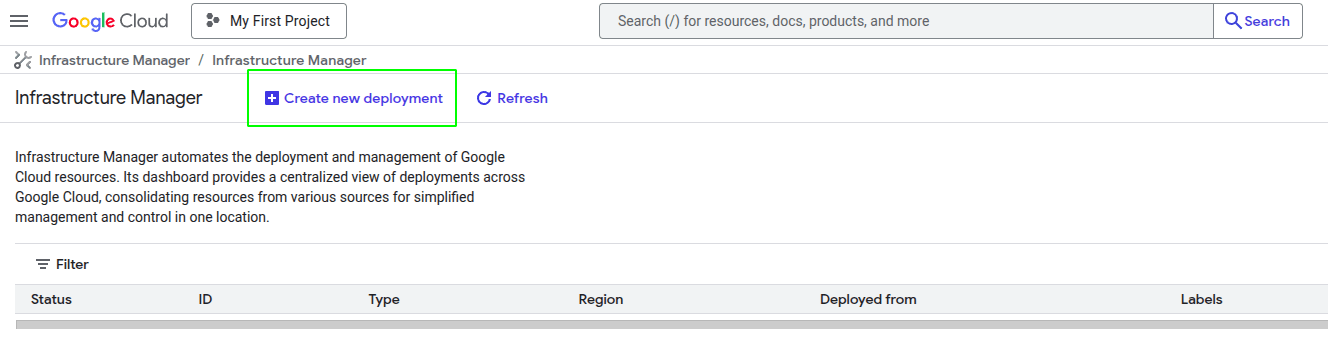OpenVidu Single Node COMMUNITY installation: Google Cloud Platform#
This section contains the instructions of how to deploy a production-ready OpenVidu Single Node deployment in Google Cloud Platform. Deployed services are the same as the On Premises Single Node installation but they will be resources in Google Cloud Platform and you can automate the process in the Google Cloud Console.
To deploy OpenVidu into Google Cloud Platform you just need to log into your Infrastructure Manager in the GCP console. Then follow the next steps to fill the parameters of your choice.
Deployment details#
Info
We recommend to create a new project to deploy OpenVidu there, avoiding possible conflicts between resources. Enable Secrets Manager Api first in that project and then deploy the stack. You might need to deploy multiple times to let the APIs activate.
To deploy OpenVidu, first you need to create a new deployment in the top left button as you can see in the image.
Once you click the button you will see this window.
Fill Deployment ID with any name that you desire like openvidu-singlenode-deployment, next choose the Region that you prefer, leave Terraform version in the 1.5.7 and for Service Account you will need to create a new one with "Owner" permissions, in order to do that click on "Service Account" label and then into "New Service Account", choose your service account name click on "Create and Continue" and then select the "Owner" role, click on "Continue" and the in "Done".
Warning
If you change the region in the previous step, don't forget to change the region and zone in the terraform values.
New Service Account Steps




- Fill Git repository with this link
https://github.com/OpenVidu/openvidu.gitthat corresponds to our git repository where are allocated the terraform files to deploy openvidu. - Fill the Git directory with the following path
openvidu-deployment/community/singlenode/gcp - For the Git ref use
3.5.0corresponding to the version
Finally click on continue.
Input Values#
In Google Cloud Platform there is no such thing like template with parameters, you will need to introduce by yourself in the console the parameters that are declared in our terraform files, so there is a detailed table of all the optional and non-optional parameters.
Mandatory Parameters#
| Input Value | Description |
|---|---|
| projectId | GCP project id where the resources will be created. |
| stackName | Stack name for OpenVidu deployment. |
Optional Parameters#
| Input Value | Default Value | Description |
|---|---|---|
| region | "europe-west2" | GCP region where resources will be created. |
| zone | "europe-west2-b" | GCP zone that some resources will use. |
| certificateType | "letsEncrypt" | Certificate type for OpenVidu deployment. Options:
|
| publicIpAddress | (none) | Previously created Public IP address for the OpenVidu Deployment. Blank will generate a public IP. |
| domainName | (none) | Domain name for the OpenVidu Deployment. |
| ownPublicCertificate | (none) | If certificate type is 'owncert', this parameter will be used to specify the public certificate in base64 format. |
| ownPrivateCertificate | (none) | If certificate type is 'owncert', this parameter will be used to specify the private certificate in base64 format. |
| initialMeetAdminPassword | (none) | Initial password for the 'admin' user in OpenVidu Meet. If not provided, a random password will be generated. |
| initialMeetApiKey | (none) | Initial API key for OpenVidu Meet. If not provided, no API key will be set and the user can set it later from Meet Console. |
| instanceType | "e2-standard-2" | Specifies the GCE machine type for your OpenVidu instance. |
| bucketName | (none) | Name of the GCS bucket to store data and recordings. If empty, a bucket will be created. |
| additionalInstallFlags | (none) | Additional optional flags to pass to the OpenVidu installer (comma-separated, e.g., '--flag1=value, --flag2'). |
| turnDomainName | (none) | (Optional) Domain name for the TURN server with TLS. Only needed if your users are behind restrictive firewalls. |
| turnOwnPublicCertificate | (none) | (Optional) This setting is applicable if the certificate type is set to 'owncert' and the TurnDomainName is specified. |
| turnOwnPrivateCertificate | (none) | (Optional) This setting is applicable if the certificate type is set to 'owncert' and the TurnDomainName is specified. |
For more detail you can check the variables.tf file to see more information about the inputs.
Warning
It's important that you put the input variables with the same name as they appear in the table like in the next image.

Deploying the stack#
Whenever you are satisfied with your input values, just click on "Continue" and then in "Create deployment". Now it will validate the deployment and create all the resources. Wait around 5 to 10 minutes for the instance to install OpenVidu.
Warning
In case of failure, check the cloud build logs that appears on the top of the screen and redeploy with the changes that are causing the deployment to fail, if it is something about some API delete the deployment and deploy another one, it should work now. If it keeps failing contact us.

When everything is ready, you can check the secrets on the Secret Manager or by connecting through SSH to the instance:
-
Go to the Secret Manager .
-
Once you are in the Secret Manager you will see all the secrets by their name.
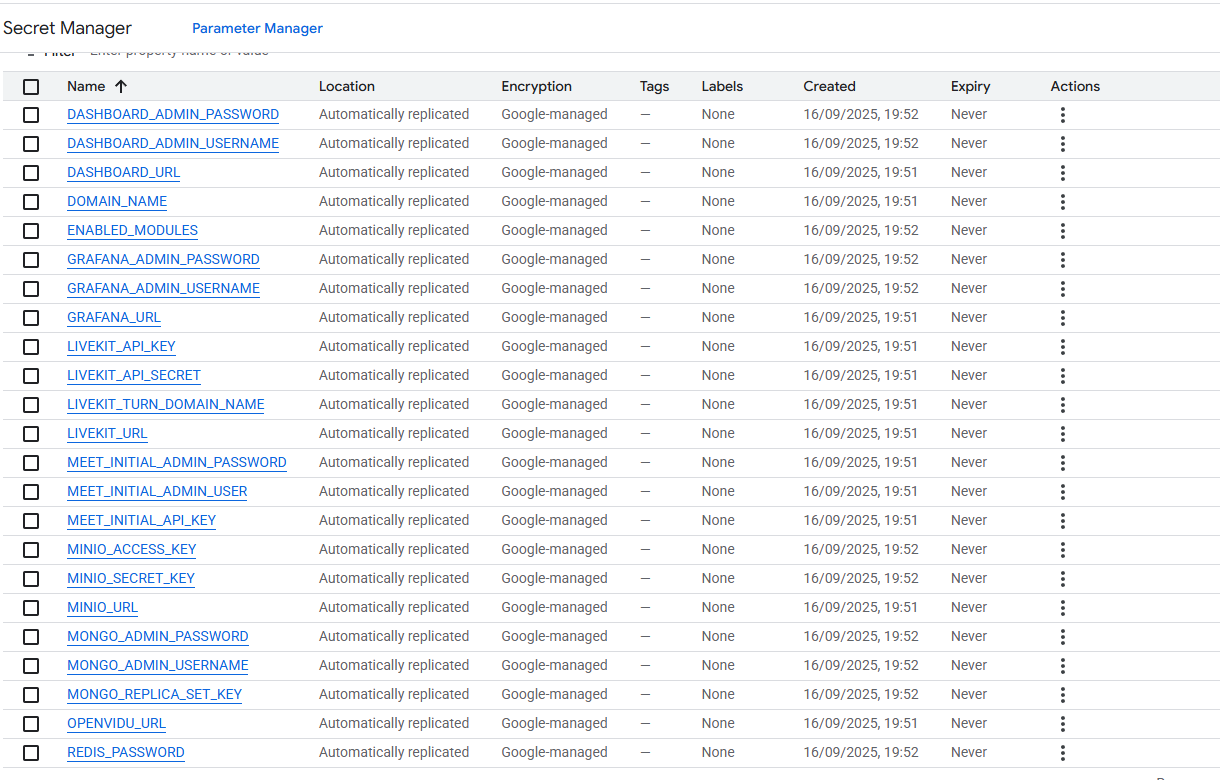
-
Here click on the secret of your choice, choose the last version and then click on the "3 dots" -> "View secret value" to retrieve that secret.
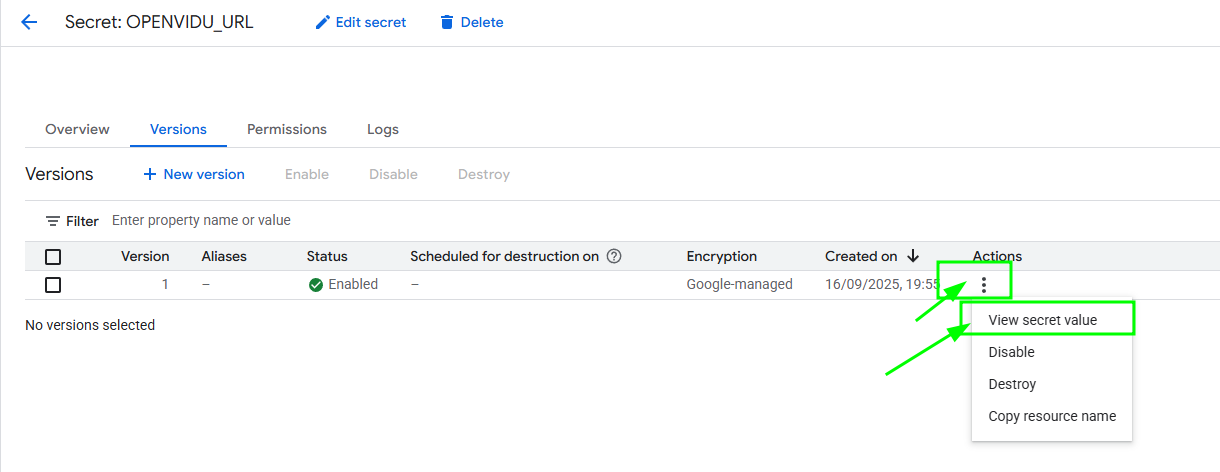
SSH to the instance by gcloud command generated in the web console and navigate to the config folder /opt/openvidu/config. Files with the deployment outputs are:
openvidu.envmeet.env
To find out the command go to Compute Engine Instances and click on the arrow close to the SSH letters and then "View gcloud command".
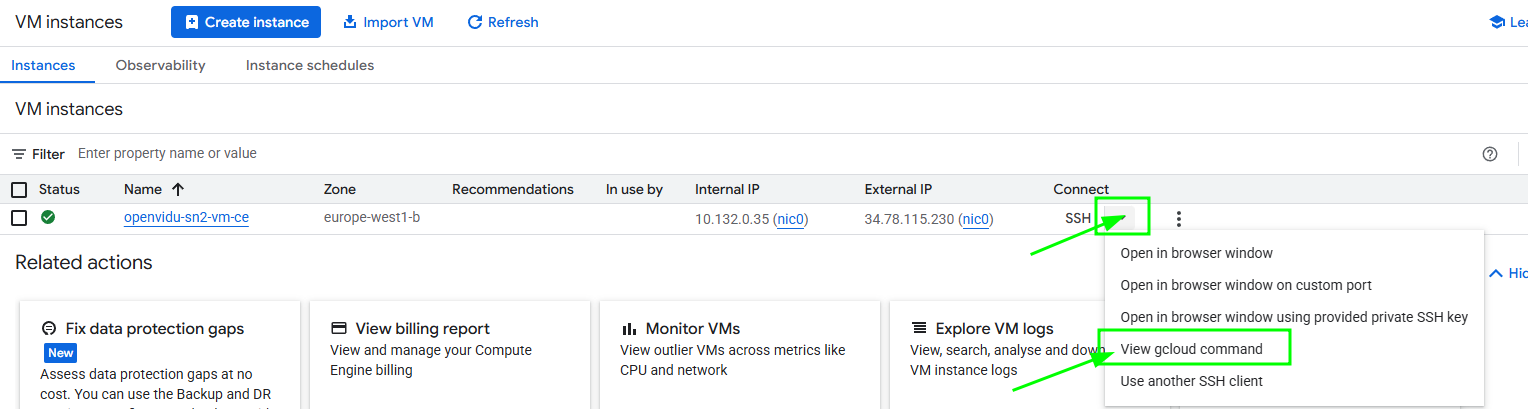
To install gcloud in your shell follow the official instructions .
Configure your application to use the deployment#
You need your Google Cloud Platform secret outputs to configure your OpenVidu application. You can check these secrets by searching in the Secrets Manager with any of these two ways (Check deployment outputs in GCP Secret Manager) or (Check deployment outputs in the instance).
Your authentication credentials and URL to point your applications would be:
OpenVidu Meet:
OPENVIDU_URL: The URL to access OpenVidu Meet, which is alwayshttps://yourdomain.example.io/MEET_INITIAL_ADMIN_USER: User to access OpenVidu Meet Console. It is alwaysadmin.MEET_INITIAL_ADMIN_PASSWORD: Password to access OpenVidu Meet Console.MEET_INITIAL_API_KEY: API key to use OpenVidu Meet Embedded and OpenVidu Meet REST API.
Note
The MEET_INITIAL_ADMIN_USER, MEET_INITIAL_ADMIN_PASSWORD, and MEET_INITIAL_API_KEY values are initial settings that cannot be changed from GCP Secret Manager. They can only be changed from the Meet Console.
OpenVidu Platform:
LIVEKIT_URL: The URL to use LiveKit SDKs, which can bewss://yourdomain.example.io/orhttps://yourdomain.example.io/depending on the client library you are using.LIVEKIT_API_KEY: API Key for LiveKit SDKs.LIVEKIT_API_SECRET: API Secret for LiveKit SDKs.
OpenVidu V2 Compatibility Credentials
This section is only needed if you want to use OpenVidu v2 compatibility.
- URL: The URL to access OpenVidu, which is the value of
OPENVIDU_URL(e.g.,https://yourdomain.example.io/) - Username: Basic auth user for OpenVidu v2 compatibility. It is always
OPENVIDUAPP. - Password: Basic auth password for OpenVidu v2 compatibility is the same as
LIVEKIT_API_SECRET.
Troubleshooting initial Google Cloud Platform deployment creation#
If something goes wrong during the initial GCP deployment creation, your stack may reach some failed status for multiple reasons. It could be due to a misconfiguration in the parameters, a lack of permissions, or a problem with GCP services. When this happens, the following steps can help you troubleshoot the issue and identify what went wrong:
- Check if the instance or instances are running. If they are not, check the GCP cloud build logs for any error messages.
-
If the instance or instances are running, SSH into the instance and check the logs by running this command:
journalctl -u google-startup-scripts | cat
These logs will give you more information about the GCP deployment creation process.
-
If everything seems fine, check the status and the logs of the installed OpenVidu services.
Configuration and administration#
When your Google Cloud Platform deployment reaches the Active state, it means that all the resources have been created. You will need to wait around 5 to 10 minutes for the instance to install OpenVidu as we mentioned before. When this time has elapsed, try connecting to the deployment URL. If it doesn't work, we recommend checking the previous section. Once finished you can check the Administration section to learn how to manage your deployment.