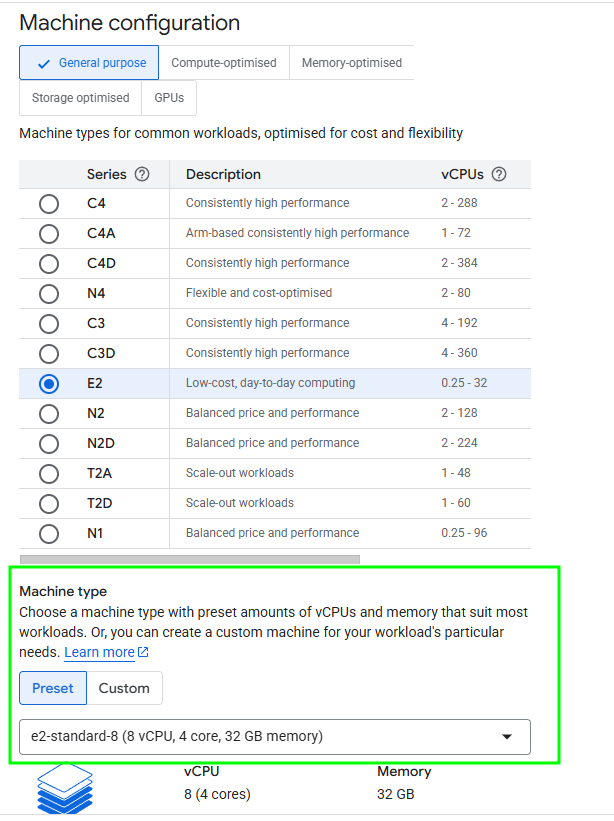OpenVidu Single Node PRO administration: Google Cloud Platform#
Google Cloud Platform OpenVidu Single Node deployments are internally identical to On Premises Single Node deployments, so you can follow the same instructions from On Premises Single Node documentation for administration and configuration. The only difference is that the deployment is automated with terraform from Google Cloud Platform.
However, there are certain things worth mentioning:
Start and stop OpenVidu through Google Cloud Platform Console#
You can start and stop all services as explained in the On Premises Single Node section. But you can also start and stop the Virtual Machine instance directly from Google Cloud Platform Console. This will stop all services running in the instance and reduce Google Cloud Platform costs.
- Go to GCP Compute Engine Instances of Google Cloud Platform.
- There, you will find the Virtual Machine that runs OpenVidu. Its name should be something like yourstackname-vm-ce. Click on it.
- In the section of the Virtual Machine click on stop button to stop the Virtual Mache (and therefore OpenVidu).

- Go to GCP Compute Engine Instances of Google Cloud Platform.
- There, you will find the Virtual Machine that runs OpenVidu. Its name should be something like yourstackname-vm-ce. Click on it.
- In the section of the Virtual Machine click on start button to start the Virtual Mache (and therefore OpenVidu).

Change the instance type#
You can change the instance type of the OpenVidu Single Node instance to adapt it to your needs. To do this, follow these steps:
- Go to GCP Compute Engine Instances of Google Cloud Platform.
- There, you will find the Virtual Machine that runs OpenVidu. Its name should be something like yourstackname-vm-ce. Click on it.
- Stop the instance if is not stopped. Wait for it to stop.
-
Click on "Edit", go down and change the Machine Type.
-
Select the new instance type and click on "Save".
Administration and configuration#
Regarding the administration of your deployment, you can follow the instructions in section On Premises Single Node Administration.
Regarding the configuration of your deployment, you can follow the instructions in section Changing Configuration. Additionally, the How to Guides offer multiple resources to assist with specific configuration changes.
In addition to these, an Google Cloud Platform deployment provides the capability to manage global configurations via the Google Cloud Platform Console using Secrets Manager created during the deployment:
- Navigate to the GCP Secrets Manager on Google Cloud Platform.
- Click on the desired secret you want to change and click on "New Version".
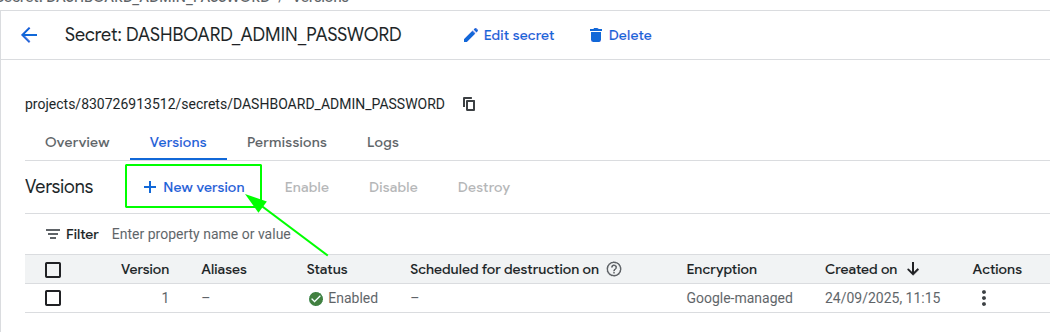
- Enter the new secret value on "Secret Value" filed and click on "Add new version".
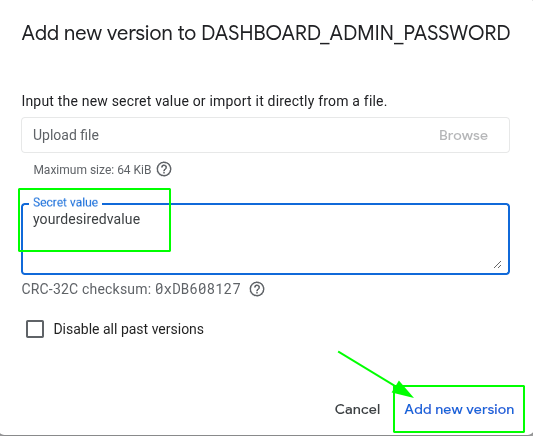
- Go to the Instance resource of OpenVidu and click on Stop -> Start to apply the changes to the OpenVidu Single Node deployment.
Changes will be applied automatically.